Answer
Jul 20, 2021 - 01:54 PM
If you are having trouble connecting your OSI Smart alarm system to your Wifi, or the wireless sensors are not correctly showing that the door is open or closed, we recommend switching the OSI Alarm System Wi-Fi settings from using the Airlink Configure WIFI setting to the SoftAP configure setting instead. Typically we recommend trying to connect to your WIFI using the Airlink Configure WIFI Setting but in some situations the Wifi Router is not compatible to the Airlink connection or the Wi-Fi signal you are using is on a channel which is too clogged and cannot handle any more Wi-Fi signals therefore, the Wi-Fi, gets clogged and can give intermittent signals and freeze. Therefore, we recommend using the SoftAp Configure Wi-fi setting. which allows the OSI ALARM to create an internal wireless hotspot. This means the OSI ALARM SYSTEM is using its own Wi-FI with its own frequency making a very strong uninterrupted connection to all the sensors. This option will typically fix the problem. In this video I will help guide you step-by showing you how to connect to your wifi using the SoftAP configure setting in just 3 minutes. before we start ensure you have your smartphone and OSI alarm system in front of you. At this point you should have already installed SMART LIFE on your phone and made an account. Also if you will need to go into Settings > Wi-Fi and then select UNBIND. "Unbinding" is another term for disconnecting. This is done so you can start fresh with connecting using new wi-fi settings.
QUICK JUMP MENU --------------------------------------------------------------
Intro: 00:00
How to Connect to W-Fi using: 00:56
Extrolude: 03:17
QUICK JUMP MENU --------------------------------------------------------------
Intro: 00:00
How to Connect to W-Fi using: 00:56
Extrolude: 03:17


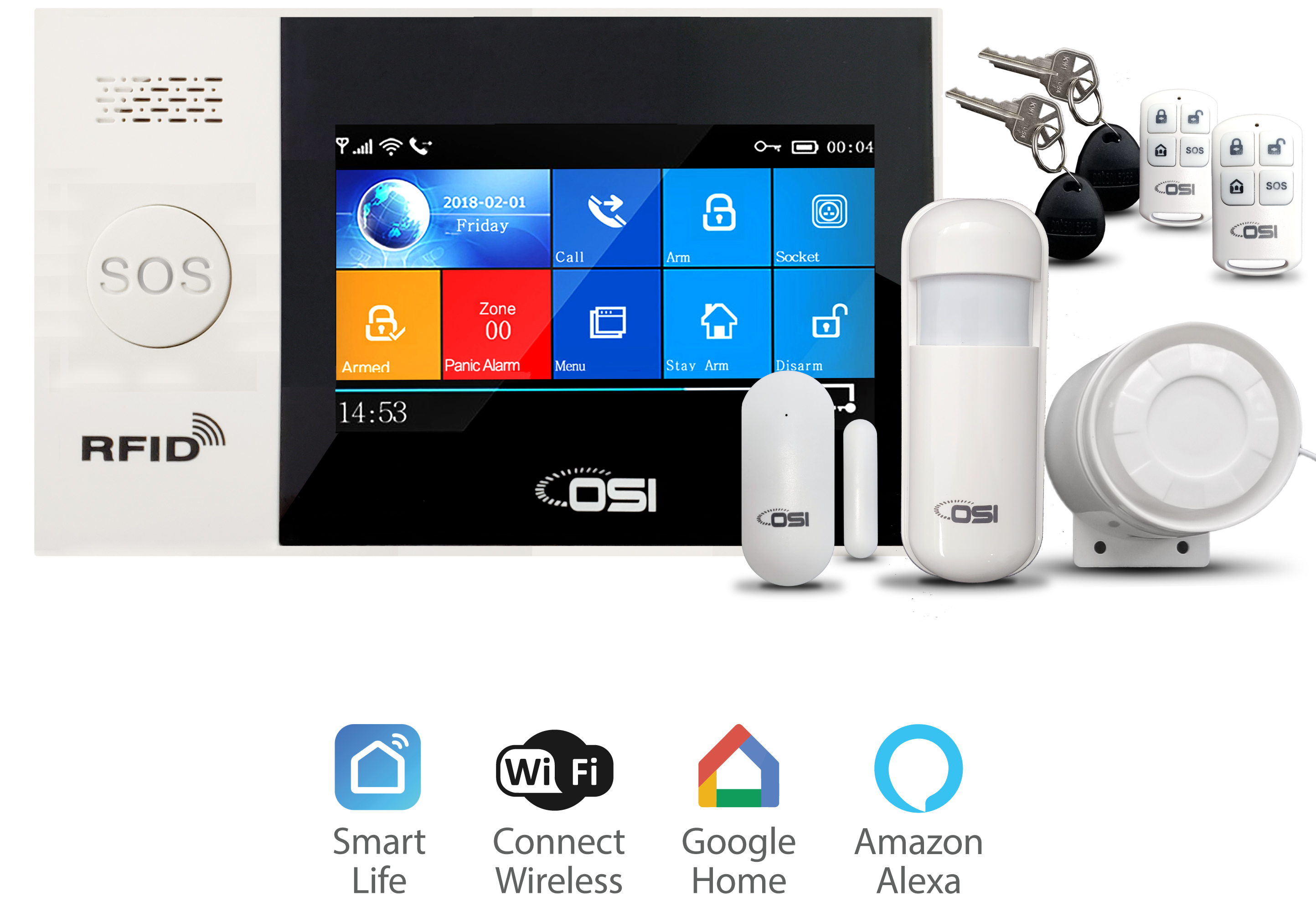



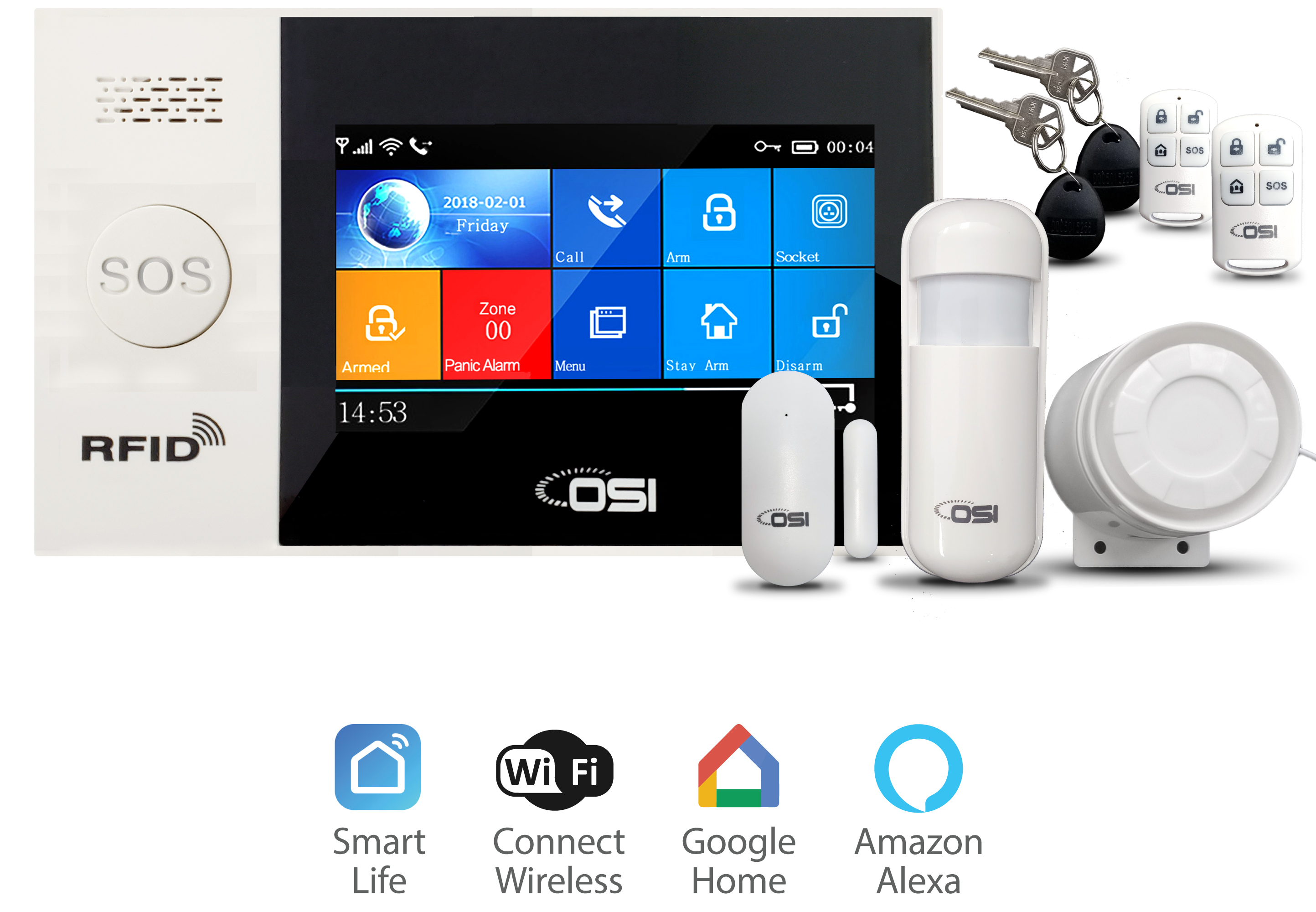




Add New Comment